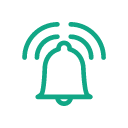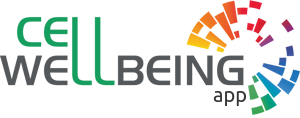🛈 This app is for qualified science testing only.
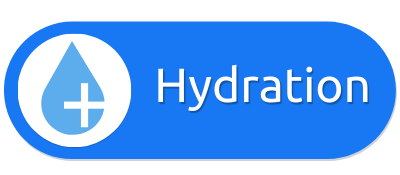
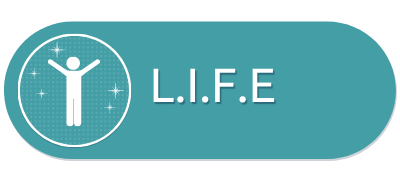
HOW TO USE OUR APPS
FIRST TIME USERS
How To Add The App shortcut to your Mobile Home Screen
Click on video to activate audio
Android Phones
Step by step
- Open “Chrome” browser software
- Click on the three dots icon located at the top right corner of your phone browser screen.
- Click on “Install app”.
- Click on “Install”.
Click on video to activate audio
iOS Phones
Step by step
- Open “Safari” browser software
- Click on by swiping your phone upward
- Click on “Add to Home Screen”
- Click on “Add”
HOW TO USE OUR APPS
Here you can watch a quick video that shows you how to use the app functions or you can also follow the instructions down below.
Click on video to activate audio
iOS Phones
Step by step
- Click on use on iPhone
- Turn on the flashlight
- Click on play
- when the stream finishes turn the app off
Click on video to activate audio
Android Phones
Step by step
- Click on use on Android
- Click on play
- when the stream finishes turn the app off
1 - Launch the saved shortcut
Click & Launch the saved icon shortcut that you have initially added by following the
“How To Add the App shortcut to your Mobile Home Screen” as seen above. Be sure you are connected to your Internet. Select and click onto the Cell Wellbeing Icon and then choose the Application you would prefer to stream onto your phone
HOW TO VIEW AND EDIT YOUR ACCOUNT
Here you can watch a quick video that shows you how to use the app functions or you can also follow the instructions down below.
Step by step tutorial
In this quick 2 minutes tutorial, we are going to show the functions of your personal account such as how to check your orders or make changes to your personal detail including changing the password.